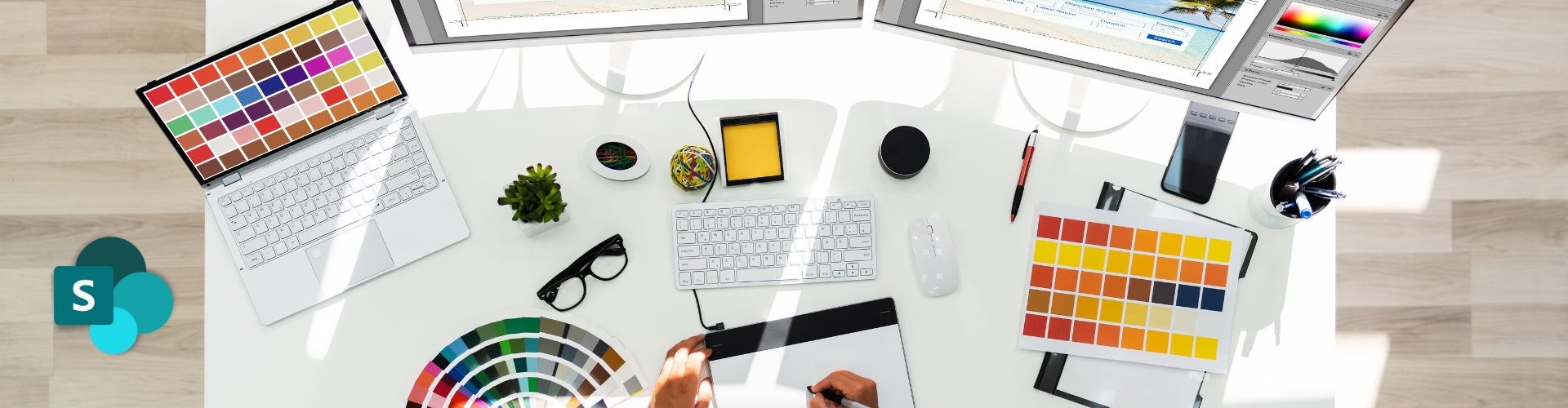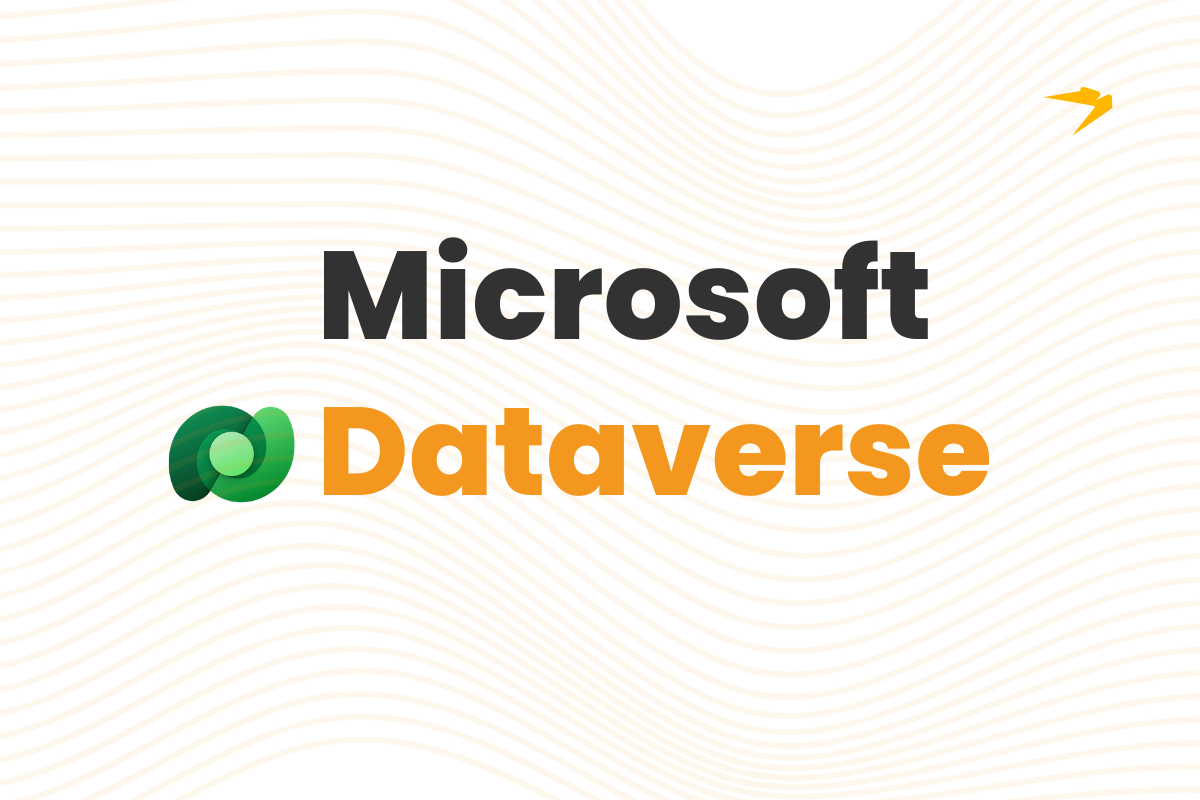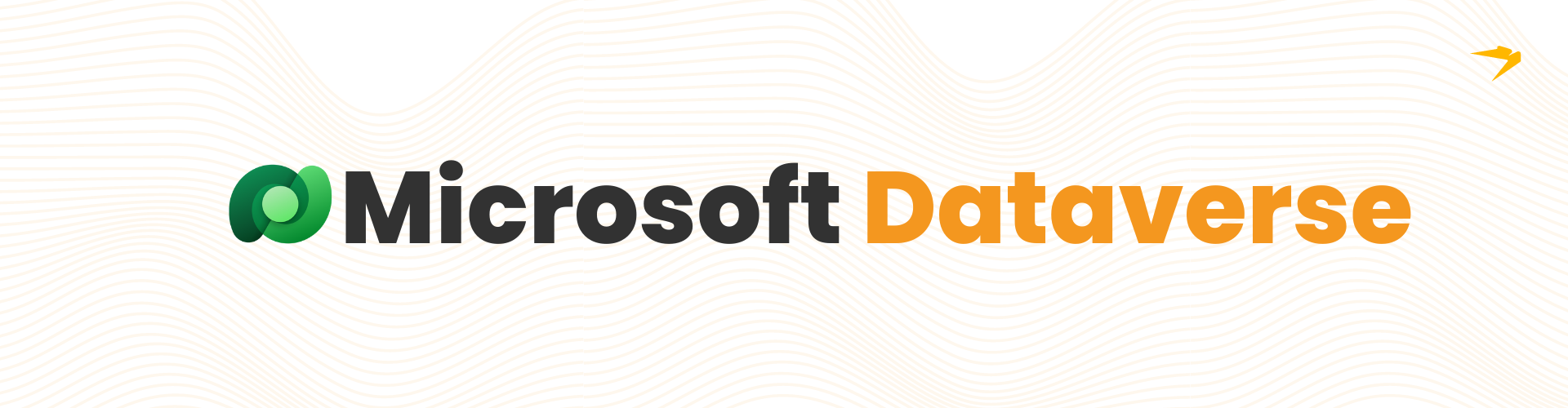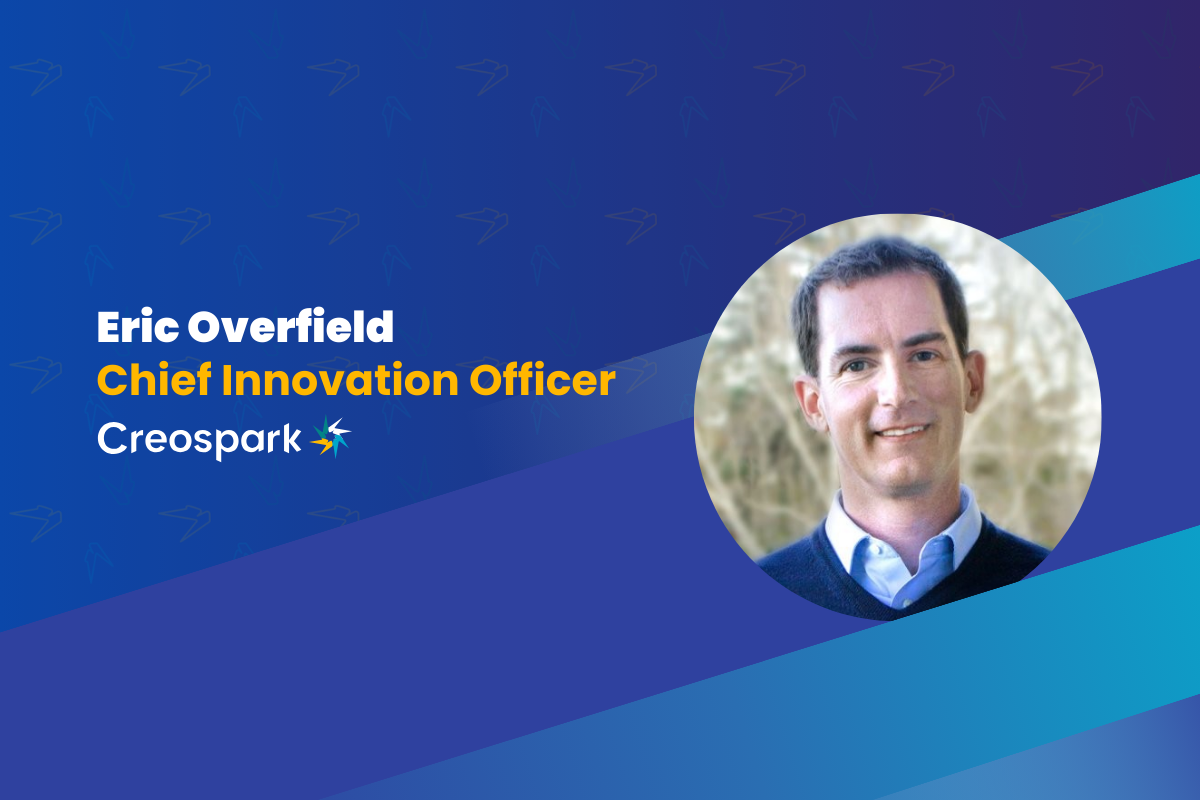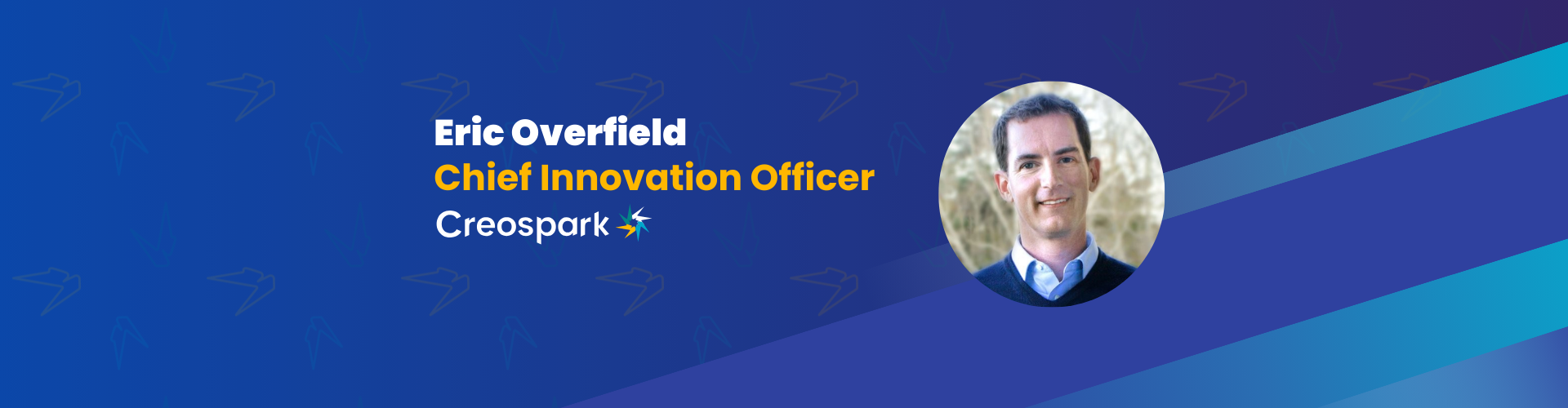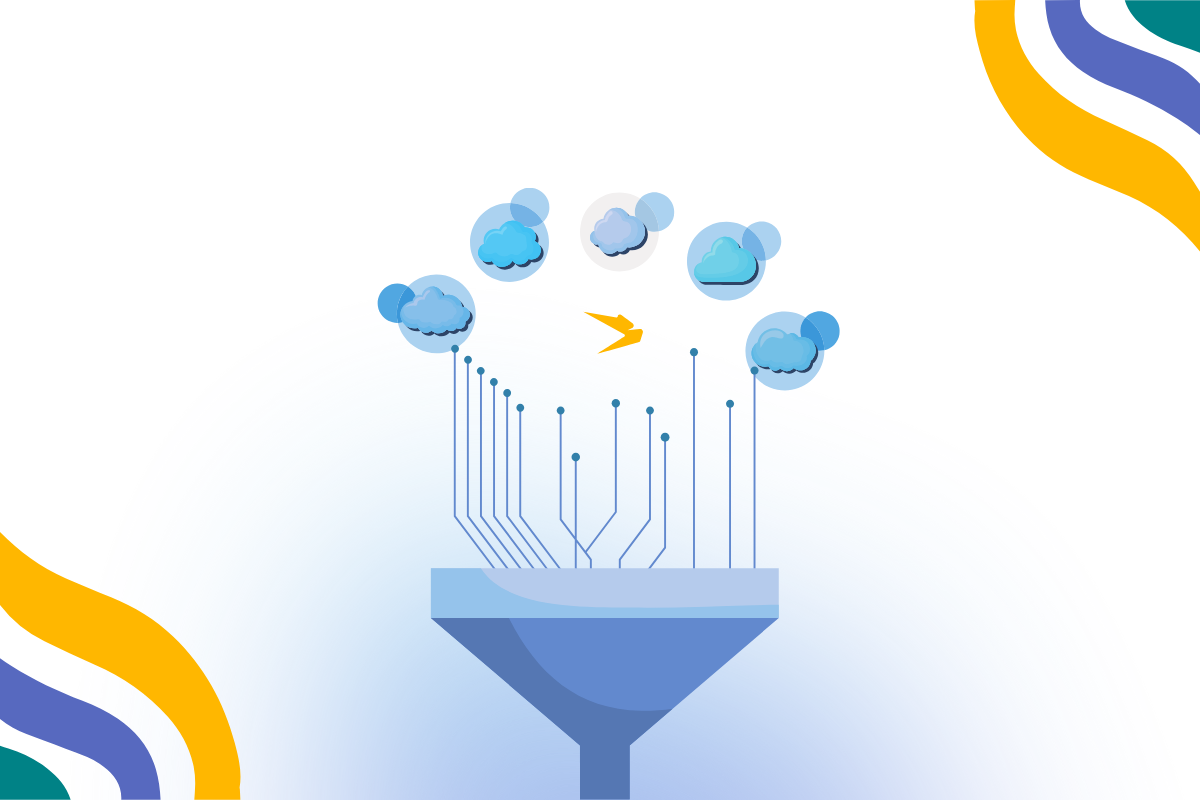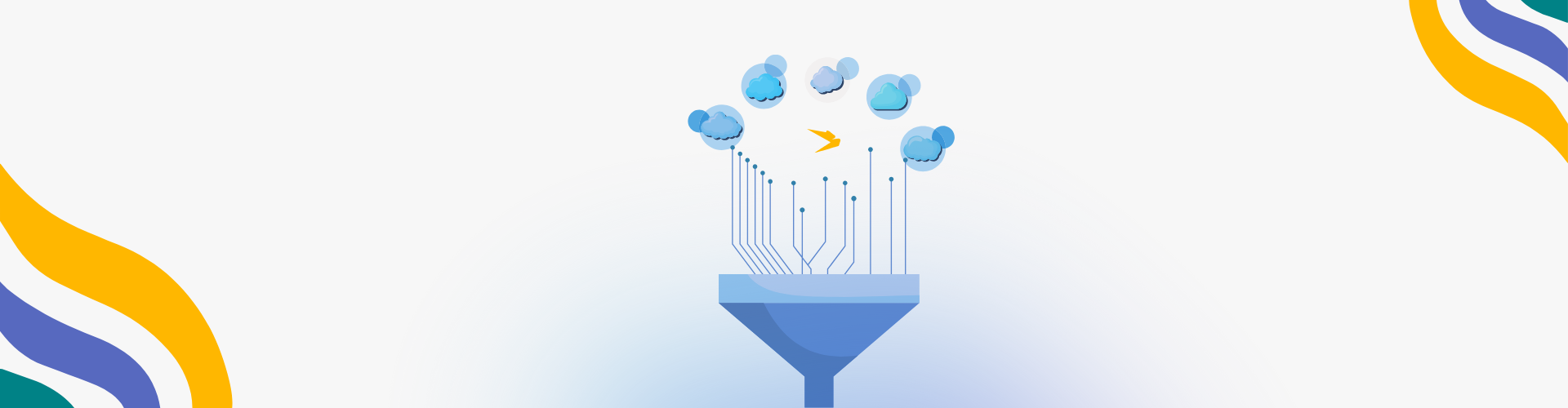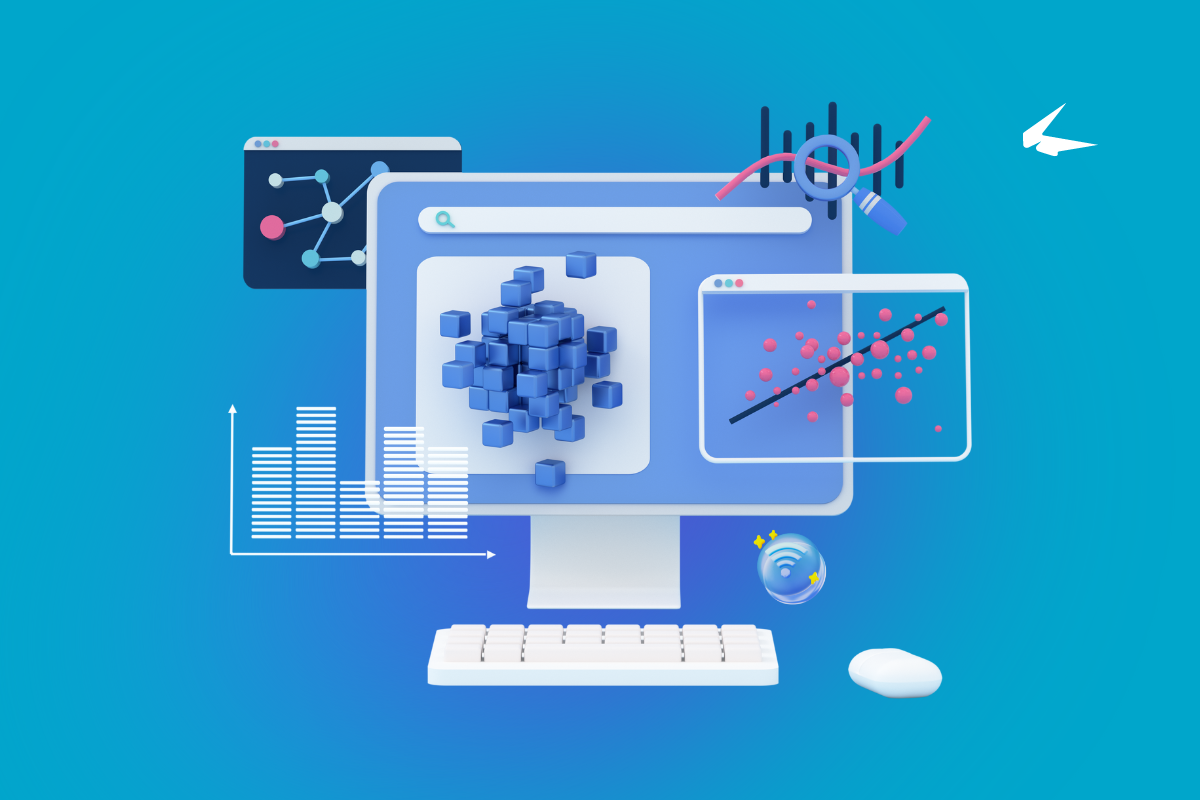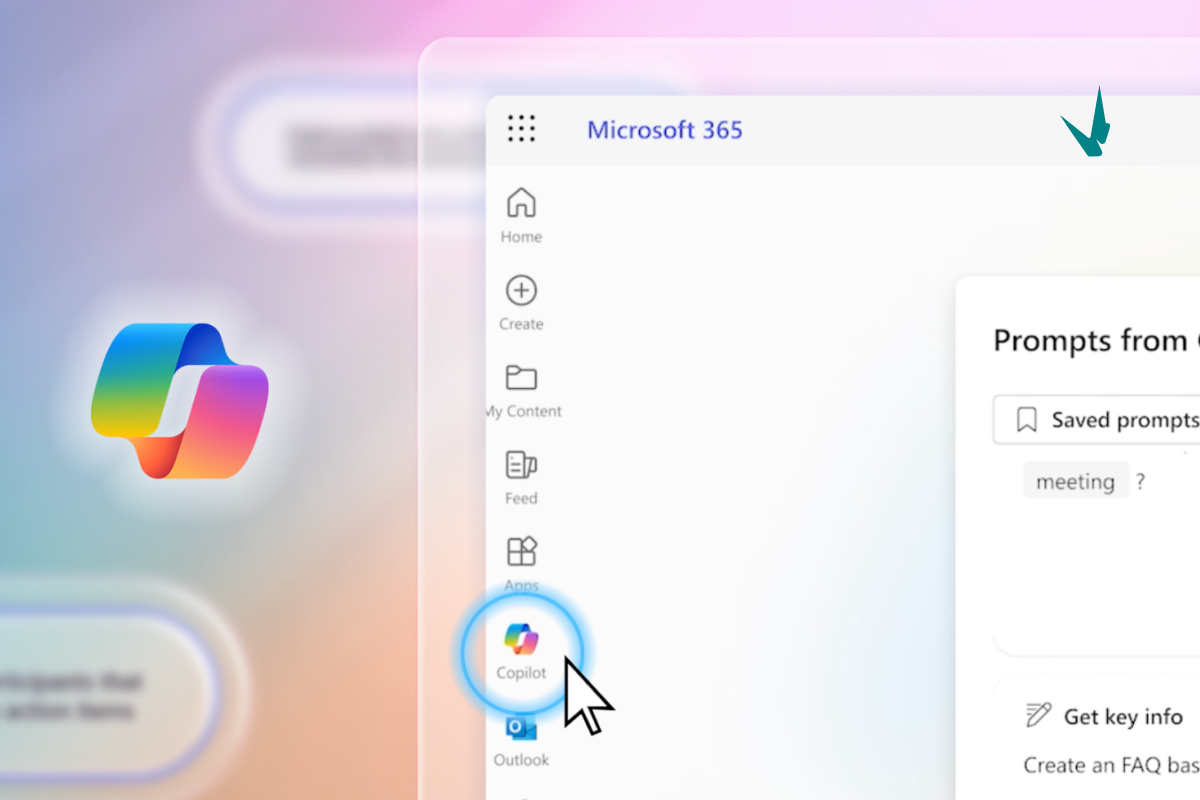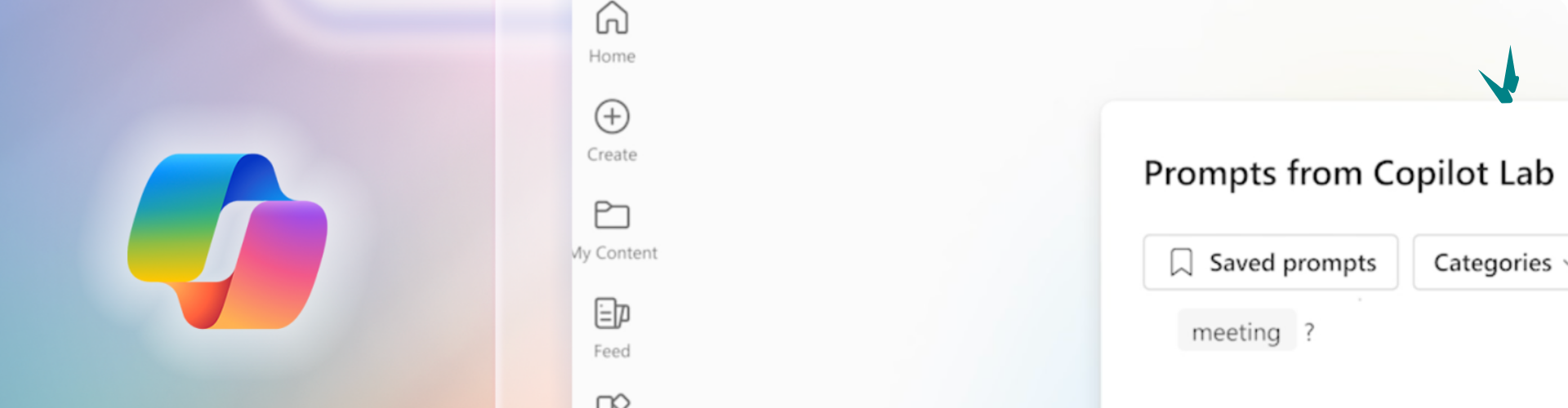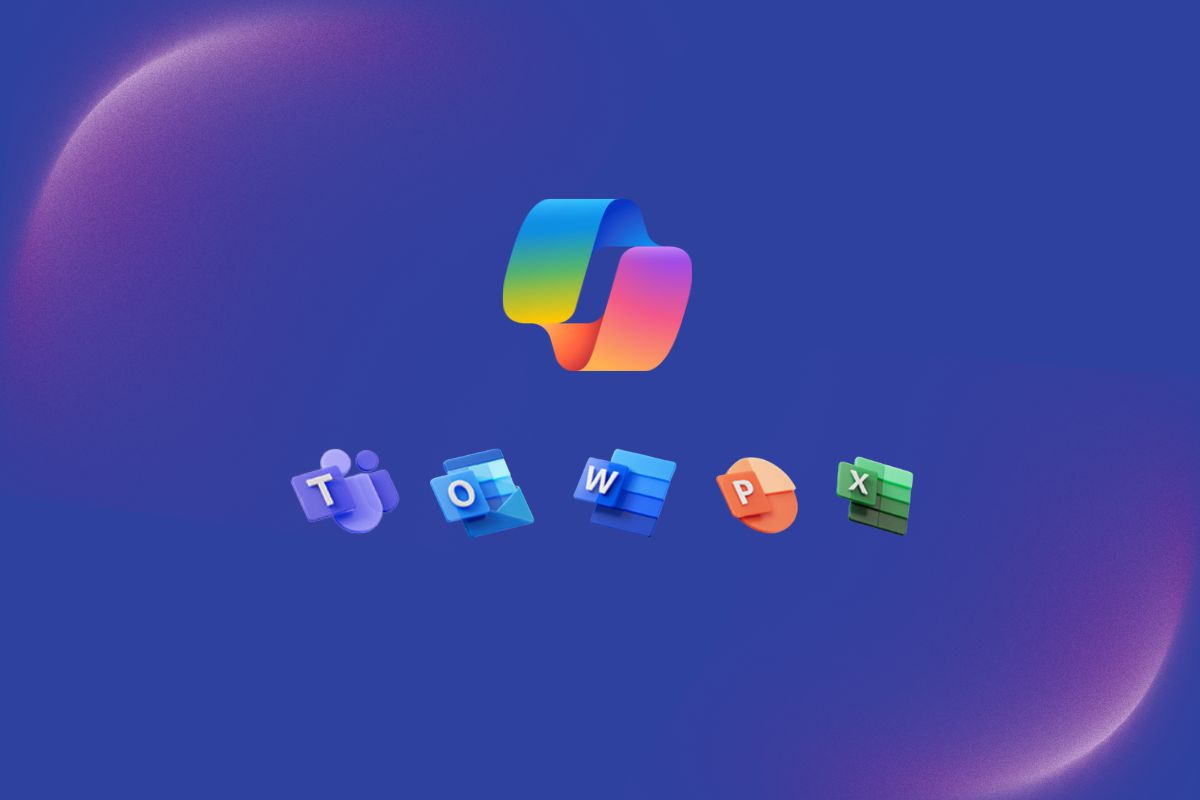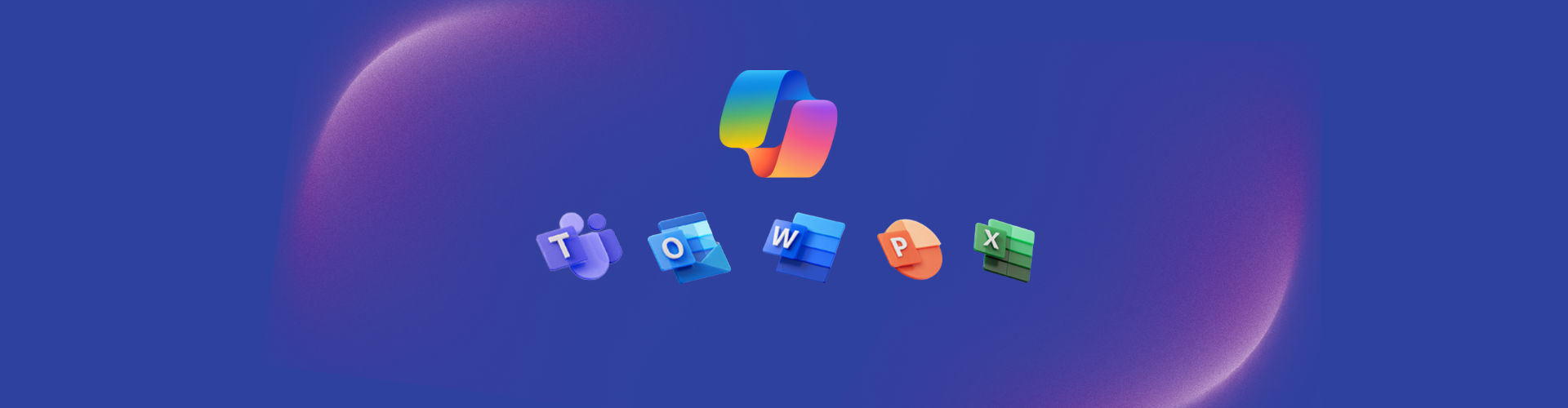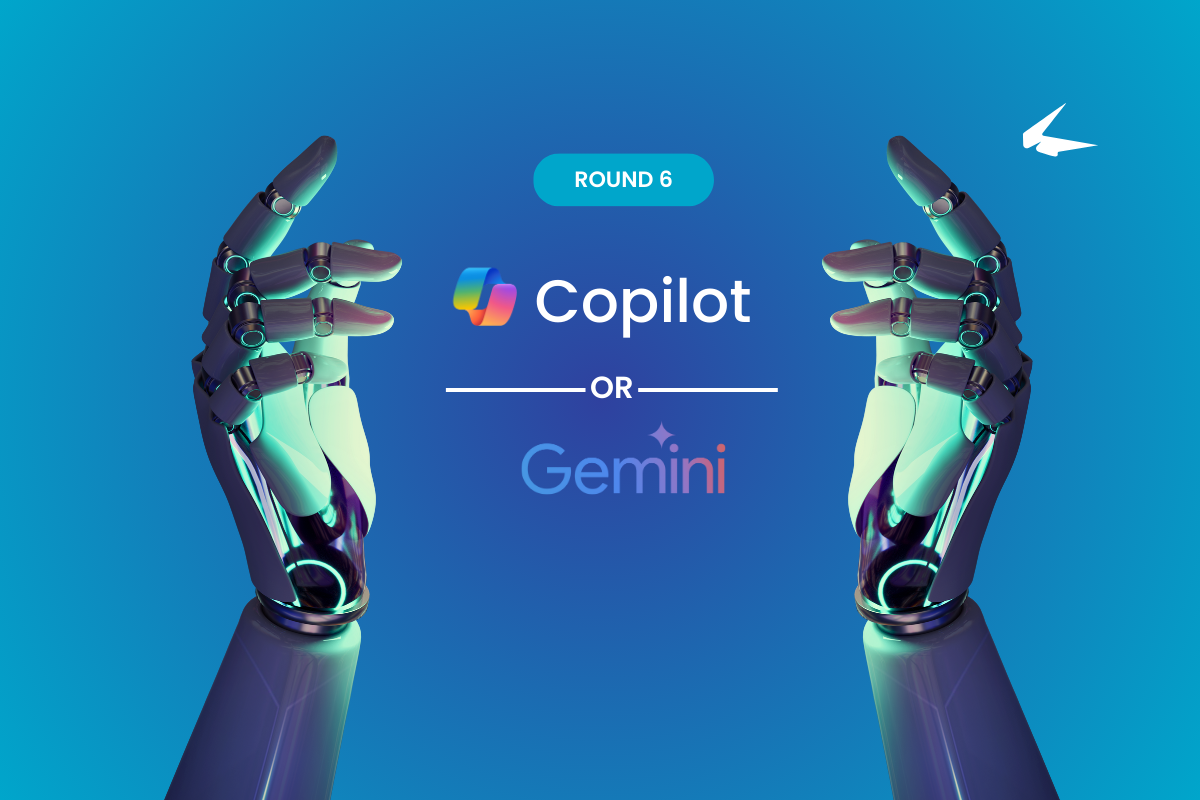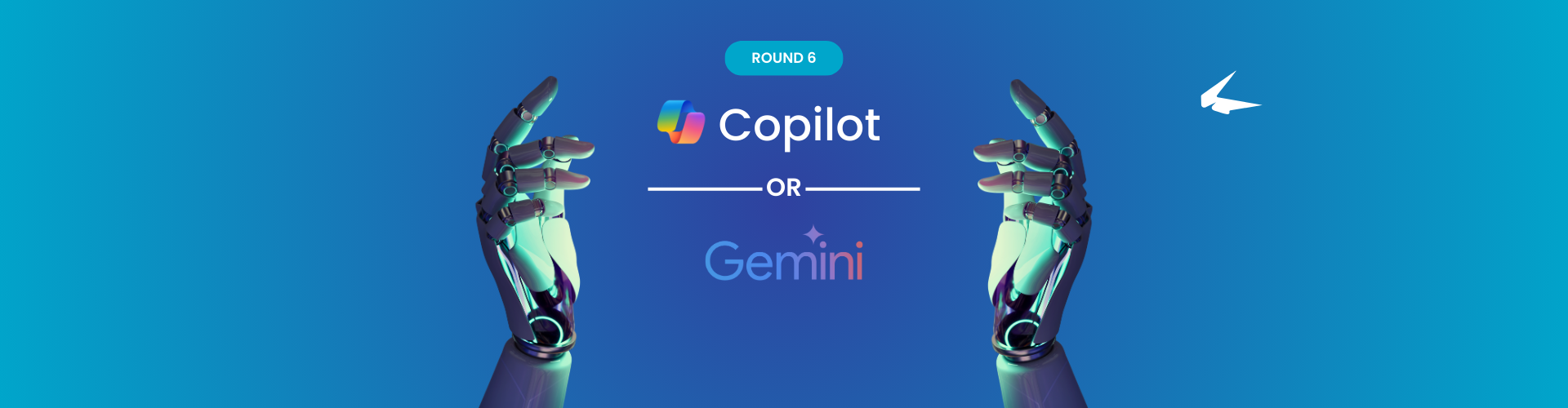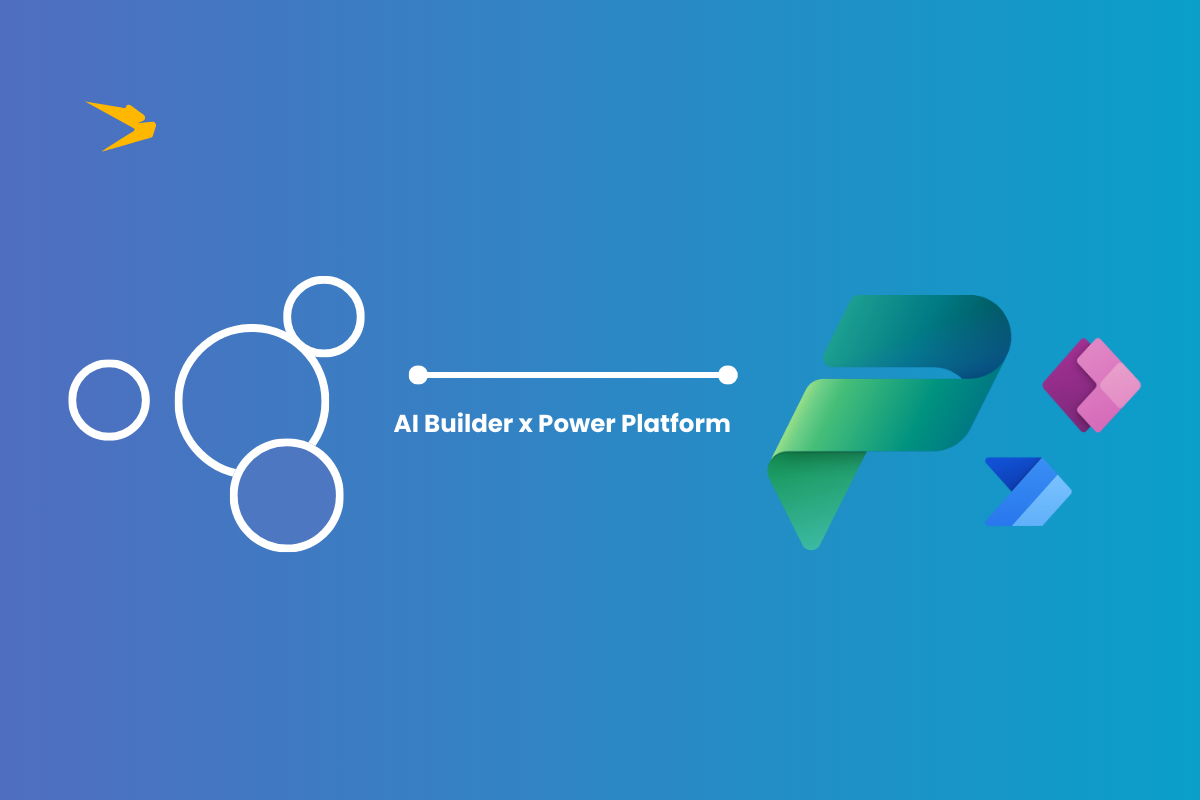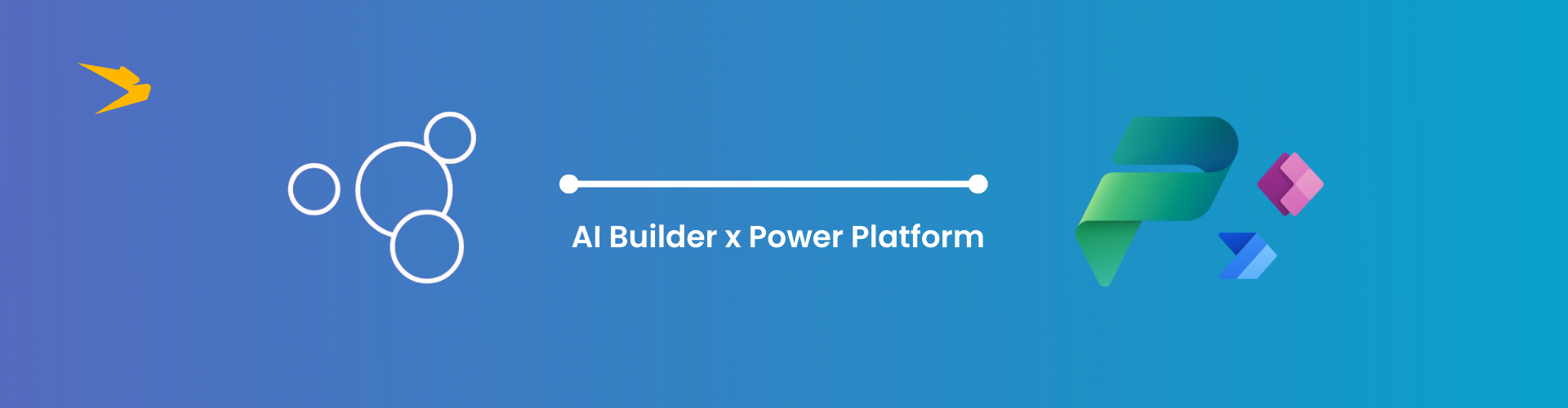Blog
Discover the latest Microsoft Best Practices for business transformation, cloud adoption, and digital modernization.
Blog categories:
Adding your custom fonts to the SharePoint Brand Center
Kunaal Sharma2024-05-02T14:03:36-04:00May 2, 2024|Blog, Modern work, Tips & How-to|
Infuse your brand’s essence and personal flair into every page and site—unleash your custom fonts into SharePoint and make your digital presence as unique as your brand. Here's a [...]
What you need to know about Microsoft SharePoint Premium
Jed Cawthorne2024-05-02T09:02:59-04:00May 2, 2024|Blog, Modern work, Tips & How-to|
Microsoft’s SharePoint platform has been around since 2001, which no doubt makes it older than some of its current users, but its evolution has been constant. SharePoint Premium has [...]
How to prepare for the new SharePoint Brand Center
Kunaal Sharma2024-05-01T16:01:54-04:00April 30, 2024|Blog, Modern work, Tips & How-to|
What is the SharePoint Brand Center The SharePoint Brand Center is Microsoft’s new centralized application for managing brand elements including colors, fonts, and additional graphical assets. Gone are [...]
A complete guide on Microsoft Dataverse: Best practices and tips
Cristall Amurao2024-04-30T10:30:58-04:00April 30, 2024|Blog, Process transformation, Tips & How-to|
It’s no secret that data lies at the heart of every organization's success. Efficient data management, storage, and integration are crucial for driving business agility, enhancing decision-making, and fostering [...]
How to revitalize your organizational culture with technology
Kat Casiano2024-04-25T14:30:52-04:00April 25, 2024|Blog, Modern work|
When constantly jumping from one project to the next, it’s easy to forget to slow down and appreciate what you and your team have accomplished. A supportive work environment [...]
Creospark appoints Chief Innovation Officer to drive AI transformation
Linda Chen2024-04-18T17:01:50-04:00April 18, 2024|Blog, Modern work|
Creospark is excited to announce the appointment of Eric Overfield as our Chief Innovation Officer (CIO). In this pivotal role, Eric will lead our AI strategy and ensure that [...]
What are Power Platform connectors?
Cristall Amurao2024-04-16T13:56:46-04:00April 15, 2024|Blog, Modern work|
In today's interconnected digital landscape, seamless integration and data connectivity have become paramount for organizations striving to achieve operational efficiency, enhance collaboration, and drive innovation. Microsoft's Power Platform, a [...]
How to prepare your data to get the best results from AI
Jed Cawthorne2024-04-15T13:58:57-04:00April 15, 2024|Blog, Modern work, Tips & How-to|
Artificial intelligence (AI) is a powerful tool that can help your businesses automate data processing and derive value. However, the quality of the results produced by AI algorithms is [...]
How to maximize your AI investment in Microsoft Copilot
Jed Cawthorne2024-04-11T17:16:21-04:00April 11, 2024|Blog, Modern work, Tips & How-to|
You’ve heard about ChatGPT, but what about Microsoft Copilot? What if we were to tell you that Microsoft Copilot can do what ChatGPT does, but more as an AI [...]
62 real world use cases of Copilot in Microsoft 365
Cristall Amurao2024-04-15T09:38:06-04:00April 10, 2024|Blog, Modern work, Tips & How-to|
Generative AI is the new frontier, and among all the emerging models, Microsoft Copilot stands out with its deep integration with the Microsoft 365 suite. Copilot enables users to [...]
Microsoft 365 Copilot vs. Google Workspace Gemini
Noorez Khamis2024-04-05T16:30:53-04:00April 5, 2024|Blog, Modern work|
With the release of many new AI tools, it can be hard to decide which is the best one to use, especially in conjunction with your cloud office tools. [...]
What is Microsoft AI Builder?
Cristall Amurao2024-04-04T09:15:37-04:00April 4, 2024|Blog, Process transformation, Tips & How-to|
Interested in building an AI model tailored to your business needs but not sure where to start? Microsoft's AI Builder, part of the Microsoft Power Platform, is your all-in-one [...]